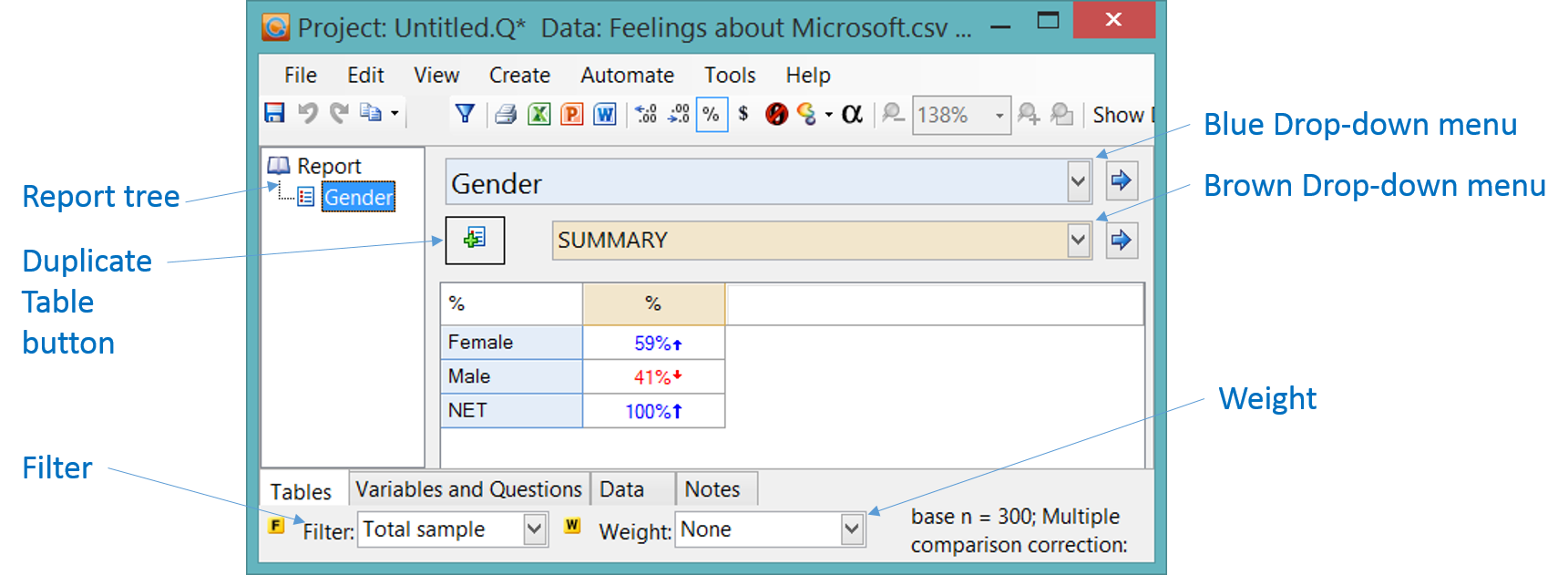Category:Creating And Modifying Tables
| Related Videos | |
|---|---|
|
All parts of Creating Tables in Q (Video)  |
| Related Online Training modules | |
|---|---|
| Merging Categories | |
| Merging Categories | |
| Creating NETs | |
| Question Types and Statistics | |
| Creating Headings | |
| Combining Questions | |
| Nesting Questions | |
| Table and Plot JavaScript | |
| Generally it is best to access online training from within Q by selecting Help : Online Training |
The basics
As soon as you have set up your data in Q, Q automatically creates a SUMMARY table of the first Question in the study. You can then:
- Change which Question is selected in the Blue and Brown Drop-down Menus. You can do this by either pressing on
 or typing directly into the dropdowns.
or typing directly into the dropdowns. - Apply Weights and Filters
- Select which statistics you wish to view on the table, such as n, Column % and Index, in the cells of the table, to its right or underneath.
- Add further tables to Report tree by press the Duplicate Table button (
 ).
).
Controlling the appearance of tables by changing the underlying data
Many of the most fundamental ways of controlling tables are done by changing the underlying data. When you change the appearance of a table by changing its underlying data, all other tables using the same data will also change. If this is not desirable, you can instead create multiple versions of the data by duplicating the data).
The main ways of manipulating the data to change the appearance of tables are:
- Merging and moving rows and columns by dragging and dropping.
- Create NETs by selecting categories, right-clicking and select Create NET.
- Sorting.
- Creating Banner questions, which are hybrids of multiple questions (e.g., age and gender, or gender within age).
- Spans, which are sub-headings going across multiple categories.
- Recoding numeric values and changing missing data settings by right-clicking on rows/columns, selecting Values and modifying the Value Attributes.
- Moving and Changing Rows and Columns by dragging and dropping.
- Hiding rows and columns.
Other options for changing the appearance of tables
- Setting statistical assumptions.
- Using Rules to automatically modify formatting (e.g., automatically shading high values, automatically sorting each table from top to bottom).
- Format the cells of the table.
- Customizing the names the names of statistics on tables and charts (e.g., changing "Column n" to "Base").
- Changing the default appearance of tables.
- Changing the Table Styles in Project Options (this only changes the appearance of tables).
- Creating charts.
- Table JavaScript and Plot JavaScript can be used for more advanced customization of pages (see Customizing Rules for the general approach).
Creating lots of tables at the same time
You can manually create a report table-by-table using the procedures described above (see also Report for additional tools for organizing the report). Or, you can automatically create lots of tables, using any of:
Pages in category "Creating And Modifying Tables"
The following 105 pages are in this category, out of 105 total.
A
C
H
M
- Modify Cell Content - Add Text to Cells with Large Numbers
- Modify Cell Content - Blank Cells with Small Sample Sizes
- Modify Cell Content - Blank Cells with Small Values
- Modify Cell Content - Change Color of Cells with Small Sample Sizes
- Modify Cell Content - Change Missing Data (NaN) Symbol
- Modify Cell Content - Color Selected Rows or Columns
- Modify Cell Content - Hide Decimals without Rounding
- Modify Cell Content - Highlight Cells Above and Below NET Values
- Modify Cell Content - Replace Small Values With Text
- Modify Cell Content - Round Data
- Modify Cell Content - Shade Alternate Rows or Columns
- Modify Cell Content - Shade Alternate Spans
- Modify Cell Content - Shade NET Rows and Columns
- Modify Footers - Add Column Base Sizes
- Modify Footers - Add Columns Compared in Column Comparisons
- Modify Footers - Add Contents of SPSS Data File's Custom Attribute
- Modify Footers - Add Custom Description Conditional On Selected Question
- Modify Footers - Add Footnote to Cells with Small Sample Sizes
- Modify Footers - Add Footnote to Column Label with Small Sample Sizes
- Modify Footers - Add Smallest Sample Size
- Modify Headers - Abbreviate Month Labels
- Modify Headers - Add Column Letters to Column Labels
- Modify Headers - Add Sample Size to Column Labels
- Modify Headers - Change Column Labels
- Modify Headers - Change Row Labels
- Modify Headers - Hide NET Column
- Modify Headers - Hide NET Row
- Modify Headers - Hide NET Row and Column
- Modify Headers - Tidy Column Labels
- Modify Headers - Tidy Row Labels
- Modify Tables or Plots - Add Rank Column
- Modify Tables or Plots - Calculate Maximum Column Sample Size in 'Statistics - Below'
- Modify Tables or Plots - Ignore Missing Values in Column Sample Size in 'Statistics - Below'
- Modify Whole Table or Plot - Always Show Sample Size
- Modify Whole Table or Plot - Hide Columns with Small Sample Sizes
- Modify Whole Table or Plot - Hide Empty Columns
- Modify Whole Table or Plot - Hide Empty Rows
- Modify Whole Table or Plot - Hide Empty Rows and Columns
- Modify Whole Table or Plot - Hide Non-Significant Rows and Columns
- Modify Whole Table or Plot - Hide Output if has Small Sample Size
- Modify Whole Table or Plot - Hide Rows and Columns with Small Sample Sizes
- Modify Whole Table or Plot - Hide Rows with Small Sample Sizes
- Modify Whole Table or Plot - Move 'Statistics - Below' to Top
- Modify Whole Table or Plot - Replace Value with Rolling Average
- Modify Whole Table or Plot - Show a Range of Rows
- Modify Whole Table or Plot - Show Each Statistic in Separate Column
- Modify Whole Table or Plot - Show Only Top K and Specified Rows
- Modify Whole Table or Plot - Show Only Top K Rows (e.g., Top 5 Rows)
- Modify Whole Table or Plot - Unnest Nested Banner on Table
- Moving and Changing Rows and Columns
R
S
- Sample Size Seems Too Small
- Significance Testing in Tables - Color Comparisons for Specified Column
- Significance Testing in Tables - Color Significant Exception Test Results
- Significance Testing in Tables - Column Comparisons on Grids with Lots of Missing Data
- Significance Testing in Tables - Move Column Comparisons to the Right of Values
- Significance Testing in Tables - Row Comparisons
- Significance Testing in Tables - Row Comparisons Using Column %
- Smart Tables
- Sort/Reorder Rows or Columns - Change the Order of Statistics
- Sort/Reorder Rows or Columns - Make One Column Appear After Another
- Sort/Reorder Rows or Columns - Make One Row Appear After Another
- Sort/Reorder Rows or Columns - Move NET Row to the Top
- Sort/Reorder Rows or Columns - Order Columns by Pattern
- Sort/Reorder Rows or Columns - Order Rows by Pattern
- Sort/Reorder Rows or Columns - Reverse Column Order
- Sort/Reorder Rows or Columns - Reverse Row Order
- Sort/Reorder Rows or Columns - Sort Columns
- Sort/Reorder Rows or Columns - Sort Rows
- Sorting
- Spans
- SUM
T
- Table Computations - Add Average Columns to Tables Containing Spans
- Table Computations - Add Average Rows to Tables Containing Spans
- Table Computations - Add Difference Between Pair of Columns
- Table Computations - Add Difference Between Pair of Rows
- Table Computations - Add Naïve Total for Each Column
- Table Computations - Add Naïve Total for Each Row
- Table Computations - Add Rows: Effective Column n