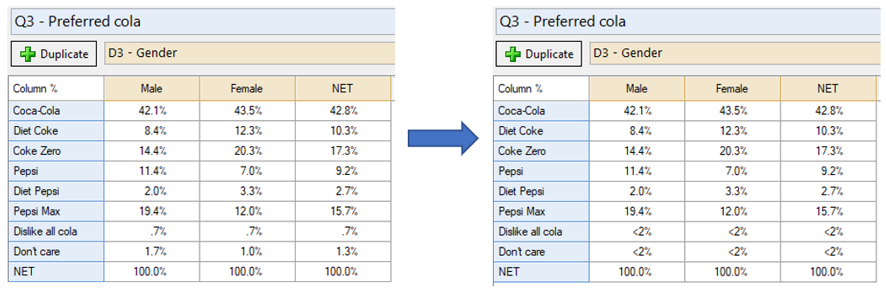Modify Cell Content - Replace Small Values With Text
Jump to navigation
Jump to search
This rule allows you to choose a statistic, a value and replacement text, and any cell with a value below that level will be replaced with the specified text.
Example
Here we have chosen to replace any cell that has a Column % value smaller than 2% with "<2%".
How to apply this rule
For the first time in a project
- Select the table(s)/chart(s) that you wish to apply the rule to.
- Start typing the name of the Rule into the Search features and data box in the top right of the Q window.
- Click on the Rule when it appears in the QScripts and Rules section of the search results.
OR
- Select Automate > Browse Online Library.
- Choose this rule from the list.
Additional applications of the rule
- Select a table or chart that has the rule and any table(s)/chart(s) that you wish to apply the rule to.
- Click on the Rules tab (bottom-left of the table/chart).
- Select the rule that you wish to apply.
- Click on the Apply drop-down and choose your desired option.
- Check New items to have it automatically applied to new items that you create. Use Edit > Project Options > Save as Template to create a new project template that automatically uses this rule.
Removing the rule
- Select the table(s)/chart(s) that you wish to remove the rule from.
- Press the Rules tab (bottom-right corner).
- Press Apply next to the rule you wish to remove and choose the appropriate option.
How to modify the rule
- Click on the Rules tab (bottom-left of the table/chart).
- Select the rule that you wish to modify.
- Click Edit Rule and make the desired changes. Alternatively, you can use the JavaScript below to make your own rule (see Customizing Rules).
JavaScript
includeWeb('JavaScript Utilities');
includeWeb('Table JavaScript Utility Functions');
excludeRTables();
let stats = difference(table.availableStatistics, _COLUMN_COMPARISON_STATS);
let translated_stats = translateStats(stats);
// Set up controls for user input.
form.setHeading('Replace Small Values with Text');
let description = form.newLabel('');
let label_stats = form.newLabel('Choose a cell statistic:');
let combobox_stats = form.newComboBox('stats', translated_stats);
combobox_stats.setDefault("Column %");
let min_label = form.newLabel('Value less than:');
let numeric_up_down = form.newNumericUpDown('threshold');
numeric_up_down.setDefault(1);
numeric_up_down.setIncrement(0.1);
let replace_label = form.newLabel('Replace with:');
let text_box = form.newTextBox('text');
text_box.setDefault('-');
form.setInputControls([label_stats, combobox_stats, min_label, numeric_up_down, replace_label, text_box]);
let selected_statistic_translated = combobox_stats.requireValue();
let selected_statistic = stats[translated_stats.indexOf(selected_statistic_translated)];
let min_value = numeric_up_down.requireValue();
let replace_text = text_box.requireValue();
form.setSummary('Replace cells where ' + selected_statistic_translated + ' < ' +
min_value + ' with ' + replace_text);
if (table.availableStatistics.indexOf(selected_statistic) == -1)
form.ruleNotApplicable(selected_statistic_translated + " is not available on this table");
let replace_flag = false; // Keep track of whether any cells have been changed.
table.showPercentSign = false;
let tab_stats = table.statistics;
let cell_text = table.cellText;
for (i = 0; i < tab_stats.length; i++) {
let stat = table.get(tab_stats[i]);
for (let column = 0; column < table.numberColumns; column++) {
for (let row = 0; row < table.numberRows; row++) {
// Get the value and text for this cell
if (cell_text[row][column] == null)
cell_text[row][column] = new Array(table.statistics.length);
let cell_value = stat[row][column];
// Replace if fits criteria
if (tab_stats[i] == selected_statistic && cell_value < min_value) {
stat[row][column] = NaN;
cell_text[row][column][i] = replace_text;
replace_flag = true;
}
else if (tab_stats[i].indexOf("%") > -1) {
table.showPercentSign = true;
}
}
}
table.set(tab_stats[i], stat);
}
table.cellText = cell_text;
table.requireNumericTable();
table.showMissingAs("");
if (replace_flag) {
let extra_footers = table.extraFooters; // Store the extra footnotes we generate for each changed cell.
extra_footers.push('Cells with ' + replace_text + ' have ' + selected_statistic_translated +
' that is less than ' + min_value + '.');
// Set the extra footnotes.
table.extraFooters = extra_footers;
}
See also
- User Input for Rules for technical information on Rules.
- Rule Online Library for other examples of Rules.
- Table JavaScript and Plot JavaScript for the JavaScript that is used to write custom rules.
- JavaScript for information about the JavaScript programming language.