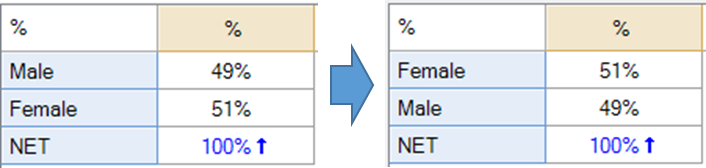Sort/Reorder Rows or Columns - Make One Row Appear After Another
Jump to navigation
Jump to search
This rule makes one row in a table appear after another. Note that in general the best way to re-order rows is by dragging and dropping.
Example
Technical details
- This script still applies after the rows have been sorted, overriding any prior sorting.
- This Rule is not compatible with tables with row spans.
How to apply this rule
For the first time in a project
- Select the table(s)/chart(s) that you wish to apply the rule to.
- Start typing the name of the Rule into the Search features and data box in the top right of the Q window.
- Click on the Rule when it appears in the QScripts and Rules section of the search results.
OR
- Select Automate > Browse Online Library.
- Choose this rule from the list.
Additional applications of the rule
- Select a table or chart that has the rule and any table(s)/chart(s) that you wish to apply the rule to.
- Click on the Rules tab (bottom-left of the table/chart).
- Select the rule that you wish to apply.
- Click on the Apply drop-down and choose your desired option.
- Check New items to have it automatically applied to new items that you create. Use Edit > Project Options > Save as Template to create a new project template that automatically uses this rule.
Removing the rule
- Select the table(s)/chart(s) that you wish to remove the rule from.
- Press the Rules tab (bottom-right corner).
- Press Apply next to the rule you wish to remove and choose the appropriate option.
How to modify the rule
- Click on the Rules tab (bottom-left of the table/chart).
- Select the rule that you wish to modify.
- Click Edit Rule and make the desired changes. Alternatively, you can use the JavaScript below to make your own rule (see Customizing Rules).
JavaScript
You can find a simpler version of this code, which does not contain the controls, here.
includeWeb('Table JavaScript Utility Functions');
let row_labels = table.rowLabels;
if (row_labels.length < 2)
form.ruleNotApplicable('table has only one row');
if (table.rowSpans.length > 0)
form.ruleNotApplicable('table has row spans');
// Set up controls for user input.
const rule_name = 'Make One Row Appear After Another';
form.setHeading(rule_name);
let label_1 = form.newLabel('Make');
let label_2 = form.newLabel('appear after');
let combo_box_row_1 = form.newComboBox('row1', row_labels);
let description = form.newLabel('Choose one column in a table to appear after another.');
description.lineBreakAfter = true;
form.setInputControls([description, label_1, combo_box_row_1, label_2]);
let row_1_label = combo_box_row_1.requireValue();
let index_1 = table.rowIndex(row_1_label);
let row_labels_reduced = row_labels;
row_labels_reduced.splice(index_1, 1);
let combo_box_row_2 = form.newComboBox('row2', row_labels_reduced);
form.setInputControls([label_1, combo_box_row_1, label_2, combo_box_row_2]);
let row_2_label = combo_box_row_2.requireValue();
let index_2 = table.rowIndex(row_2_label);
form.setSummary('Make row "' + row_1_label + '" appear after row "' + row_2_label + '"');
// Move the rows
moveRowAfterComplete(index_1, index_2);
See also
- User Input for Rules for technical information on Rules.
- Rule Online Library for other examples of Rules.
- Table JavaScript and Plot JavaScript for the JavaScript that is used to write custom rules.
- JavaScript for information about the JavaScript programming language.