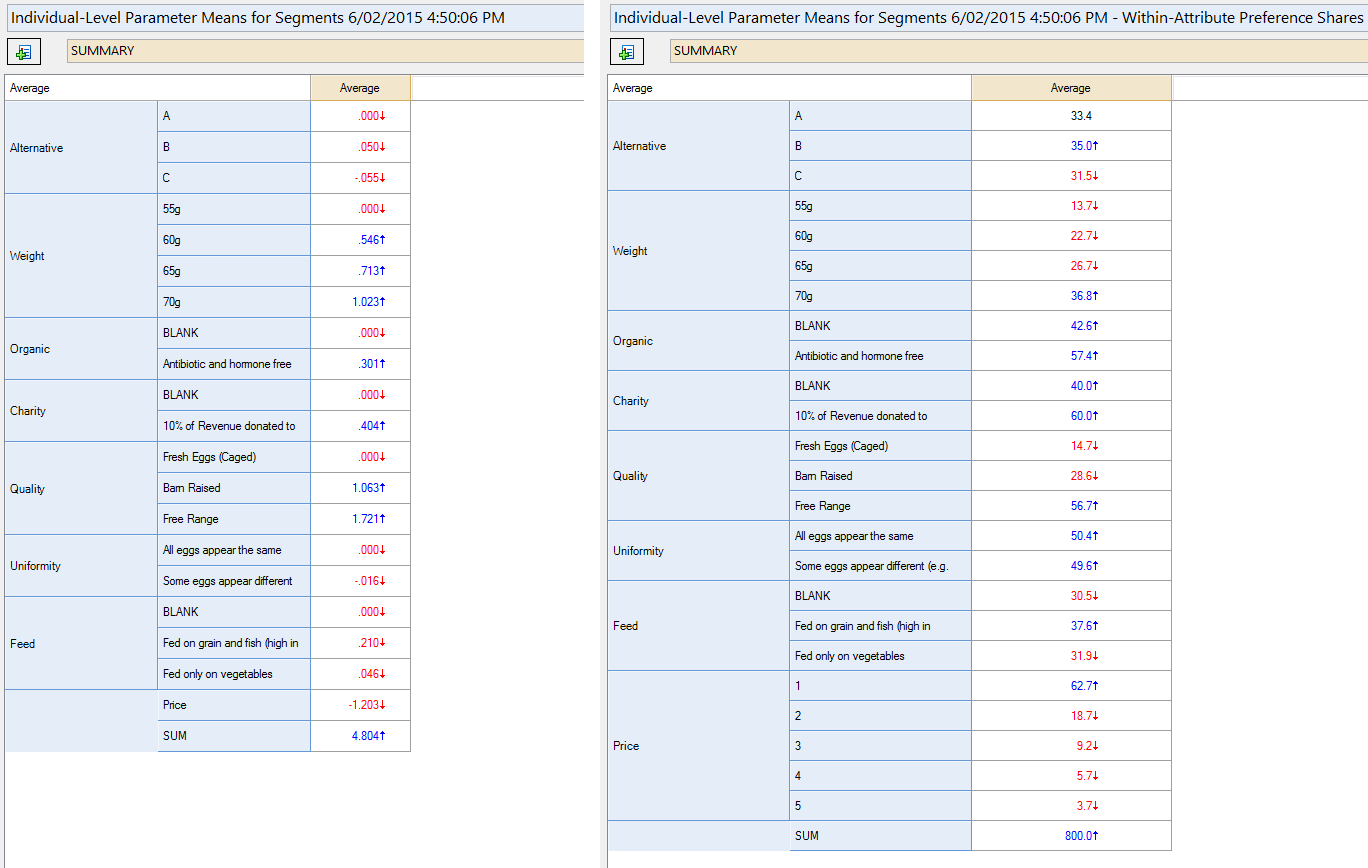Choice Modeling - Analyze with Experiment Question (Legacy) - Save Variable(s) - Within-Attribute Preference Shares
This QScript computes preference shares for the levels within each attribute in a choice experiment using individual-level parameter means. For each individual, the coefficients within each attribute are converted to shares using the logit transformation.
Example
This example uses the Choice-based Conjoint experiment shown in the example project Eggs.Q. The table on the left shows a SUMMARY of Individual-Level Parameter Means generated using Q's Segments tool. The table on the right shows a SUMMARY of the within-attribute shares generated by this QScript. Note that the total value for each attribute is 100. Note also that the levels specified for the Price attribute (which was originally a numeric attribute) when running the QScript were 1, 2, 3, 4, 5 (see below for more details).
Technical details
Input data
This QScript uses data from individual-level parameter means from a choice modeling experiment. The variables should be combined into a Number - Multi question that has the string Individual-Level Parameter Means in the name. The individual-level parameters question can be generated in Q from a segmentation of an experiment question (by right-clicking a node of the tree and selecting Save Individual-Level Parameter Means and Standard Deviations).
Alternatively, the individual-level parameter means can be computed externally and imported into Q as part of a larger data set. In this case:
- There should be one variable for each attribute level.
- Each variable should have a Label in the form: <Attribute Name>: <Level Label>
- The variables should be combined as a Number - Multi question.
- The text Individual-Level Parameter Means should be included in the question name.
Numeric attributes
Numeric attributes, for example Price, will be treated as categorical attributes for the purpose of this calculation. When numeric attributes are present the QScript will prompt you to specify the levels that you want to display. You should enter two or more numbers separated by commas. For example, if your attribute is Price and you want to display levels corresponding to $1, $1.50, and $2, you should enter 1, 1.5, 2 into the prompt.
Outputs
A new Number - Multi question is generated in the project, and a table is added to the report to show the average of the computed values.
Logit transformation
The formula used to obtain the share for level of an attribute is:
,
where the sum ranges over the levels of the attribute, and is the individual-level parameter mean for level .
How to apply this QScript
- Start typing the name of the QScript into the Search features and data box in the top right of the Q window.
- Click on the QScript when it appears in the QScripts and Rules section of the search results.
OR
- Select Automate > Browse Online Library.
- Select this QScript from the list.
Customizing the QScript
This QScript is written in JavaScript and can be customized by copying and modifying the JavaScript.
Customizing QScripts in Q4.11 and more recent versions
- Start typing the name of the QScript into the Search features and data box in the top right of the Q window.
- Hover your mouse over the QScript when it appears in the QScripts and Rules section of the search results.
- Press Edit a Copy (bottom-left corner of the preview).
- Modify the JavaScript (see QScripts for more detail on this).
- Either:
- Run the QScript, by pressing the blue triangle button.
- Save the QScript and run it at a later time, using Automate > Run QScript (Macro) from File.
Customizing QScripts in older versions
JavaScript
includeWeb("QScript Functions for Setting Up Experiments");
includeWeb("QScript Functions to Generate Outputs");
var type = "Within-Attribute Preference Shares";
if (!choiceModellingUtilityComputation(type))
log("QScript Cancelled");
else
conditionallyEmptyLog("QScript Finished");
See also
- QScript for more general information about QScripts.
- QScript Examples Library for other examples.
- Online JavaScript Libraries for the libraries of functions that can be used when writing QScripts.
- QScript Reference for information about how QScript can manipulate the different elements of a project.
- JavaScript for information about the JavaScript programming language.
- Table JavaScript and Plot JavaScript for tools for using JavaScript to modify the appearance of tables and charts.
- Choice Modeling - Analyze with Experiment Question (Legacy) - Save Variable(s) - Attribute Importance
- Choice Modeling - Analyze with Experiment Question (Legacy) - Save Variable(s) - Utilities
- Choice Modeling - Analyze with Experiment Question (Legacy) - Save Variable(s) - Zero-Centered Diffs (Utilities with Mean 0, Mean Range 100)