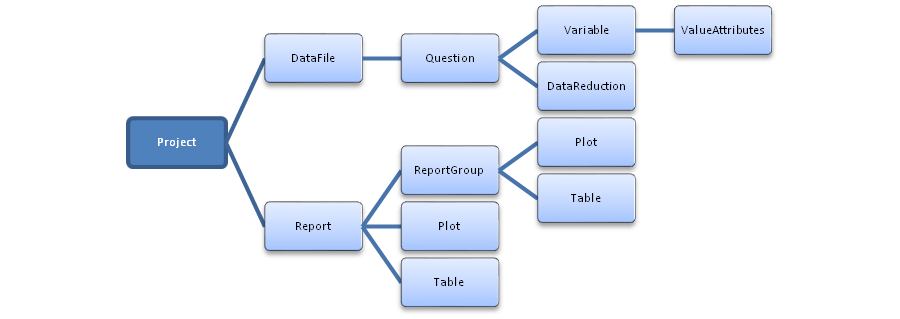Category:QScript Reference
This page describes provides an overview of the technical detail of QScript.
Refer to:
- QScript for an overview.
- QScript Online Library for a list of QScripts that can be run directly from Q.
- QScript Examples Library for examples.
- Online JavaScript Libraries for functions that have been written to assist with the writing of QScripts and other JavaScript.
- JavaScript for a more general discussion of how the JavaScript programming language works.
Classes
Creating scripts requires an understanding of how different bits of information are structured within Q. If you have limited programming experience you should first look at Category:JavaScript Reference#JavaScript Reference.
Things in JavaScript are referred to as objects. Within Q, there are various types of objects, such as Plots, Tables and Filters. Some of the different types of QScript objects, and their interrelationships, are shown in the diagram below.
Objects are manipulated by methods. For example, the createBanner method can be used on a DataFile object to create a new Question object. For example, the following code creates a new object called demo_banner:
var demo_banner = data_file.createBanner("Demographic banner",
[[data_file.getQuestionByName("Age")],
[data_file.getQuestionByName("Gender")],
[data_file.getQuestionByName("Work status")]]);
| AnalysisCalculationGrid | The calculation Grid is a spreadsheet-like grid. You can enter R code in each cell. This R code is run to determine the output for that cell. See Using R in Q for more details. To create a Calculation Grid in QScript, use appendCalculationGrid() in the ReportGroup object you want to append the item to in your report. |
| AnalysisJavaScript | A new-style plot. These plots show your data graphically and often allow you interact with the plot, or provide animation. |
| CalculationGridCell | The cell that is part of a Calculation Grid. Cells are automatically created by a Calculation Grid. You can access them using cell() in a Calculation Grid. |
| ComboboxControl | The Combobox control (also known as a drop-down control) allows you to select from a list of values. The values that appear in the Combobox can be set in the itemList property. This is a string seperated by semicolons, e.g.: Choice One; Choice Two; Choice Three. Alternatively, the values can be set from a Calculation. This is done by setting the itemsFromROutput property to a Calculation that you want to use as the source. |
| DataFile | Represents a single data file (e.g. .sav) loaded into your project. This is where you can find your questions and variables. |
| DataReduction | The data reduction is the list of codes that appear as row/column headings in tables. You can perform the same operations here as you can in Q: merge, copy, hide, etc. The functions in this class take strings to specify rows or columns using their labels, but you can also specify rows/columns using numbers. For one-dimensional questions, use positive integers starting from zero. For Pick One - Multi questions, positive integers indicate columns (values) and negative integers indicate rows (variables). For Grid questions positive integers indicate rows and negative integers indicate columns. Use the JavaScript ~ operator to turn a positive number, starting at zero, negative. Do not use the minus sign. Note that this indexing is not affected by the question being transposed. |
| DataReductionValue | Container for data related to a data reduction hidden value. |
| DateControl | The date control allows you to select a date from a calender. |
| DropboxROutput | Dropbox calculations are outputs generated by R, and are entered into dropboxes. See Using R in Q for more details. |
| FilterTerm | Represents a single filter condition (leaf node in a filter tree). A FilterTerm object tests one Question or Variable object against specific values using an operator. Examples of FilterTerms:
FilterTerm objects are created using DataFile.createFilterTerm and can be:
The values for filtering can come from:
|
| HtmlBuilder | HTML builder which creates a HTML fragment, which is used as input when writing to text items. The HTML fragment is constructed by appending elements such as paragraphs, bulleted lists and tables to it. |
| Image | An image. This gets created from an image file on your hard drive, and then the image is stored within the Q project from then on. To create an image, use appendImage() in the ReportGroup object you want to append the image to in your report. To change the image, use setImage() on this object. |
| LinearRegression | A linear regression that is run from either Table JavaScript or QScript by specifying dependent and independent questions (as well as optional filters and weight variables, in the case of QScripts). Please see Driver (Importance) Analysis for more information on the regression outputs listed below. |
| LinearRegressionCrosstab | Runs multiple linear regressions with the same input dependent question, independent questions and weight, but with different filters. Each filter is the result of combining the input filters and a crosstab filter. The crosstab filters correspond to categories of the crosstab question if it is a Pick One question, or variables if it is a Pick Any question, or periods if it is a Date question. See QScript LinearRegression for more information on linear regression objects. |
| ListboxControl | The Listbox control allows you to select from a list of values. The values that appear in the Listbox can be set in the itemList property. This is a string seperated by semicolons, e.g.: Choice One; Choice Two; Choice Three. Alternatively, the values can be set from a Calculation. This is done by setting the itemsFromROutput property to a Calculation that you want to use as the source. |
| LogicalAnd | Represents a LogicalAnd object in a filter tree. All child conditions must evaluate to true for this node to be true. Used to combine multiple filter conditions where ALL must be satisfied. For example: "Age >= 18 AND Gender = Male AND Income > 50000" Create using DataFile.createLogicalAnd and use with DataFile.newFilterQuestion. Can be nested within LogicalOr objects to create complex filtering logic like: (Condition1 AND Condition2) OR (Condition3 AND Condition4) |
| LogicalOr | Represents a LogicalOr object in a filter tree. At least one child condition must evaluate to true for this node to be true. Used to combine multiple filter conditions where ANY can be satisfied. For example: "Age < 18 OR Age >= 65" (young or senior) Create using DataFile.createLogicalOr and use with DataFile.newFilterQuestion. Can be nested within LogicalAnd objects to create complex filtering logic like: (Condition1 OR Condition2) AND (Condition3 OR Condition4) |
| Ngviz | A new-style plot. These plots show your data graphically and often allow you interact with the plot, or provide animation. |
| Plot | A plot. Shows your data graphically. Plot objects do not provide a way to control their formatting (line thickness, bar colour, etc). Instead you format your plots using templates (see applyTemplate()), which you create by hand. |
| Project | Represents your project. To find your plots and tables, use report. To find your questions and variables, find your DataFile object (see dataFiles) and ask it. |
| Question | A question from one of the data files in your project, corresponding to a question in Q. A question is made up of one or more variables. |
| ReportGroup | A group in the project's Report tree, or the root of the report tree itself. Obtain the root of the report tree using project.report. Use these to add tables and plots. |
| ROutput | Calculations are an output generated by R, and are located in the Report. See Using R in Q for more details. To create a Calculation in QScript, use appendR() in the ReportGroup object you want to append the item to in your report. |
| ROutputTranslator | This class provides an interface into the R Output (ProtoBuf) and allows the user to get the data, and the attributes from the R Output |
| Rule | Represents a Rule. Rules can be applied to one or more tables or plots. See Q documentation for more information about Rules. Create new Rules using the RulesManager object. Add them to tables and plots using table.rules.add(). Change Rules by creating a new rule and using the replace() function in the RulesManager object. |
| Rules | Allows manipulation of the Rule objects held by a Table object or Plot object. |
| RulesManager | Allows you to create new Rule objects, or replace and reorder them. This object is always accessed via project.rules. The order of rules is fixed for the entire project, and can only be adjusted here. To determine the parameters required for rules in the functions below, use Q to build a rule and click the QScript button. |
| Shape | A dashboard control created using INSERT > Control. |
| StatisticalAssumptions | Allows one to obtain cell significance, cell arrow size and cell font color from input p-values using a table's or plot's statistical assumptions. |
| Table | A table or crosstab. Assign Question objects to primary and (optionally) secondary. Can also show raw data. |
| TableOutput | Returns the output of a table's calculations. This includes the row labels, column labels, and statistics. |
| Text | A text item which may contain elements such as paragraphs, bulleted lists and tables. Its content is described internally by HTML, which can be read and overwritten. |
| TextboxControl | The date control allows you to select a date from a calender. |
| Translations | Allows you to modify the text used by Q when it generates tables and charts. e.g. Names of statistics, "NET". |
| Tree | An tree produced by Create | Segments. |
| Turf | Runs TURF optimization on a Pick Any question. Each variable in the Pick Any question represents survey responses to a particular alternative. TURF optimization computes the top portfolios of a given size in terms of portfolio reach, with ties broken by portfolio frequency. |
| TurfPortfolio | A TURF portfolio which is returned as a result of a TURF analysis. See QScript Turf for more information. |
| ValueAttributes | Values for a question or a single variable. Equivalent to the screen that appears when you click the "..." button in the Variables and Questions tab. Use question.uniqueValues to get the list of available values to use with these methods. |
| Variable | A variable from one of your data files, as in each row in the Variables and Questions tab. Every variable has an associated Question object. |
| WordCloud | A word cloud. |
Global Variables/Functions
These can be used in any script, in addition to the usual functions provided by JavaScript.
project
alert(message, help_page, options)
| message | Whatever you pass in here will be converted to a string. |
| help_page | Optional text containing a URL or a Q Wiki topic. A help button will be added to the dialog box. When clicked, the page corresponding to the text is opened in the default browser. |
| options | Optional configuration options for the dialog. |
| Example: | alert('The QScript is stopped! Click OK to continue.');
|
askYesNo(message, help_page, options)
| message | Text to appear in the dialog box. |
| help_page | Optional text containing a URL or a Q Wiki topic. A help button will be added to the dialog box. When clicked, the page corresponding to the text is opened in the default browser. |
| options | Optional configuration options for the dialog. |
| Returns: | True if Yes pushed, false otherwise. |
| Example: | if (askYesNo('Do you like green?'))
log('User likes green.');
|
assert(condition, message)
| condition | An expression that evaluates to true or false. |
| message | A message to display. |
| Example: | assert(project.dataFiles[0].getVariableByName('Q3') != null);
|
confirm(message, help_page, options)
| message | Text to appear in the dialog box. |
| help_page | Optional text containing a URL or a Q Wiki topic. A help button will be added to the dialog box. When clicked, the page corresponding to the text is opened in the default browser. |
| options | Optional configuration options for the dialog. |
| Returns: | True if OK pushed, false otherwise. |
| Example: | if (confirm('Do you want to show an alert?'))
alert('Alert!');
|
includeFile(filename)
| filename | A path to a QScript source file. If the path is relative then it is relative to the directory containing the original script. |
| Example: | includeFile('Utilities.QScript');
|
includeWeb(title)
| title | The title of the wiki page containing the script. The page must be in the QScript Examples Library category. |
| Example: | includeWeb('Utilities for Selecting Variables');
|
log(message)
| message | Whatever you pass in here will be converted to a string. |
| Example: | log('My QScript was here.');
|
pleaseWait(message, please_wait_messages, options)
| message | Text to appear underneath the please wait gif. |
| please_wait_messages | Optional array of initial PleaseWaitMessage objects to show progress messages. See Q.updatePleaseWait. |
| options | Optional configuration options for the dialog. |
| Example: | pleaseWait('Please wait while we process your request.');
|
prompt(message, default_value, help_page, options)
| message | Text to appear in the dialog box. |
| default_value | Pre-entered default text for the user. |
| help_page | Optional text containing a URL or a Q Wiki topic. A help button will be added to the dialog box. When clicked, the page corresponding to the text is opened in the default browser. |
| options | Optional configuration options for the dialog, includes multiline to indicate whether the prompt should show a multiline input. |
| Returns: | The text that was in the edit box when the user clicked OK. |
| Example: | var name = prompt('Enter you name:');
|
scriptType()
selectMany(message, alternatives, help_page, initial_selected_indices, options)
| message | Text to appear in the dialog box. |
| alternatives | An array of strings, any number of which (or none) may be selected. |
| help_page | Optional text containing a URL or a Q Wiki topic. A help button will be added to the dialog box. When clicked, the page corresponding to the text is opened in the default browser. |
| initial_selected_indices | An optional array of indices into the alternatives that indicates which will be selected by default. |
| options | Optional configuration options, including threshold conditions for validation. |
| Returns: | An array of the indices chosen, or null if this question was skipped (via allowSkip option) |
| Example: | var indices = selectMany('What have you had today?', ['Breakfast', 'Lunch', 'Dinner']);
log('User has eaten '+indices.length+' meals.');
|
selectOne(message, alternatives, help_page, initial_selected_index, options)
| message | Text to appear in the dialog box. |
| alternatives | An array of strings, each of which is one alternative. |
| help_page | Optional text containing a URL or a Q Wiki topic. A help button will be added to the dialog box. When clicked, the page corresponding to the text is opened in the default browser. |
| initial_selected_index | Optional index into alternatives that indicates which will be selected by default. |
| options | Optional configuration options for the dialog. |
| Returns: | The zero-based index of the selected alternative, or null if this question was skipped (via allowSkip option) |
| Example: | var animal_index = selectOne('What is your favourite?', ['Dog', 'Cat', 'Bird']);
|
See also
Pages in category "QScript Reference"
The following 56 pages are in this category, out of 56 total.
Q
- QScript AnalysisCalculationGrid
- QScript AnalysisJavaScript
- QScript CalculationGridCell
- QScript ComboboxControl
- QScript Control
- QScript DataFile
- QScript DataReduction
- QScript DataReductionValue
- QScript DateControl
- QScript DropboxROutput
- QScript FilterNode
- QScript FilterTerm
- QScript HtmlBuilder
- QScript Image
- QScript LinearRegression
- QScript LinearRegressionCrosstab
- QScript ListboxControl
- QScript LocalFileItem
- QScript LogicalAnd
- QScript LogicalOr
- QScript Plot
- QScript Project
- QScript Question
- QScript ReportGroup
- QScript ROutput
- QScript ROutputTranslator
- QScript Rule
- QScript Rules
- QScript RulesManager
- QScript Shape
- QScript StatisticalAssumptions
- QScript Table
- QScript TableOutput
- QScript Text
- QScript TextboxControl
- QScript Translations
- QScript Tree
- QScript Turf
- QScript TurfPortfolio
- QScript ValueAttributes
- QScript Variable
- QScript WordCloud
S
- ScriptDatePicker
- ScriptLabelledCheckBox
- ScriptLabelledColorPicker
- ScriptLabelledComboBox
- ScriptLabelledDataEntry
- ScriptLabelledDatePicker
- ScriptLabelledDropBox
- ScriptLabelledInputData
- ScriptLabelledListBox
- ScriptLabelledNumberBox
- ScriptLabelledNumericUpDown
- ScriptLabelledSingleQObject
- ScriptLabelledTextBox