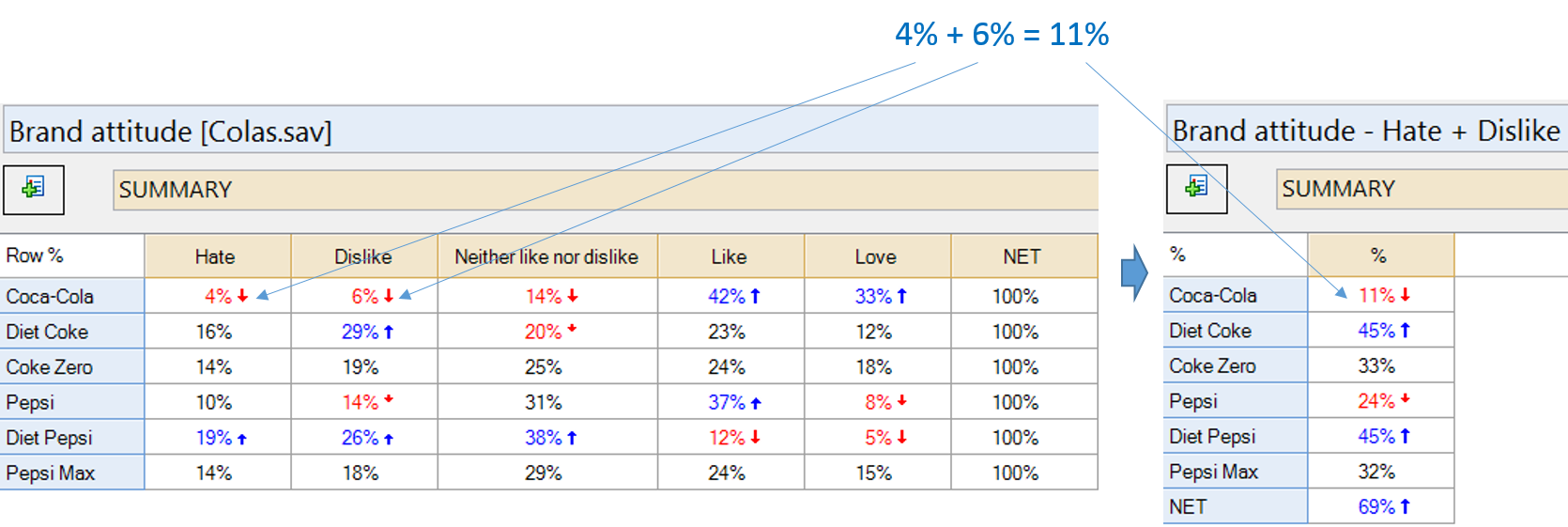Create New Variables - Bottom K Category Variable(s) (Bottom K Boxes)
This tool creates new variables that show the proportion of respondents who selected the bottom K options in Pick One and Pick One - Multi questions (i.e., it computes what is commonly referred to as 'Bottom K Box' percentages). Categories which look like Don't Know options will not be included in the bottom boxes, and when such categories are identified the script will give you the option to remove them.
The bottom options are identified by looking at the numeric Value for each category that is not selected as Missing Data in the Values, and choosing the lowest.
Usage
- Select this option from Automation > Online Library.
- Choose the number of categories to combine (K).
- Choose whether you want Q to automaticaly identify scale questions for you (for example, 5-point agreement scales), or if you just want to choose from all available questions.
- Select the questions you wish to generate bottom boxes for.
- If any of the selected questions look to contain Don't Know style answers, choose whether to include or exclude these options from the top boxes. Excluding them is equivalent to setting the category as Missing Data.
Example
The table on the left shows a SUMMARY table of a Pick One - Multi question. The table on the right shows a SUMMARY of the Pick Any question created by this QScript with K set to 2. Note that the computation is performed prior to rounding, which is why the calculation does not appear to add up correctly.
How to apply this QScript
- Start typing the name of the QScript into the Search features and data box in the top right of the Q window.
- Click on the QScript when it appears in the QScripts and Rules section of the search results.
OR
- Select Automate > Browse Online Library.
- Select this QScript from the list.
Customizing the QScript
This QScript is written in JavaScript and can be customized by copying and modifying the JavaScript.
Customizing QScripts in Q4.11 and more recent versions
- Start typing the name of the QScript into the Search features and data box in the top right of the Q window.
- Hover your mouse over the QScript when it appears in the QScripts and Rules section of the search results.
- Press Edit a Copy (bottom-left corner of the preview).
- Modify the JavaScript (see QScripts for more detail on this).
- Either:
- Run the QScript, by pressing the blue triangle button.
- Save the QScript and run it at a later time, using Automate > Run QScript (Macro) from File.
Customizing QScripts in older versions
JavaScript
▶ Show Code
See also
- QScript for more general information about QScripts.
- QScript Examples Library for other examples.
- Online JavaScript Libraries for the libraries of functions that can be used when writing QScripts.
- QScript Reference for information about how QScript can manipulate the different elements of a project.
- JavaScript for information about the JavaScript programming language.
- Table JavaScript and Plot JavaScript for tools for using JavaScript to modify the appearance of tables and charts.