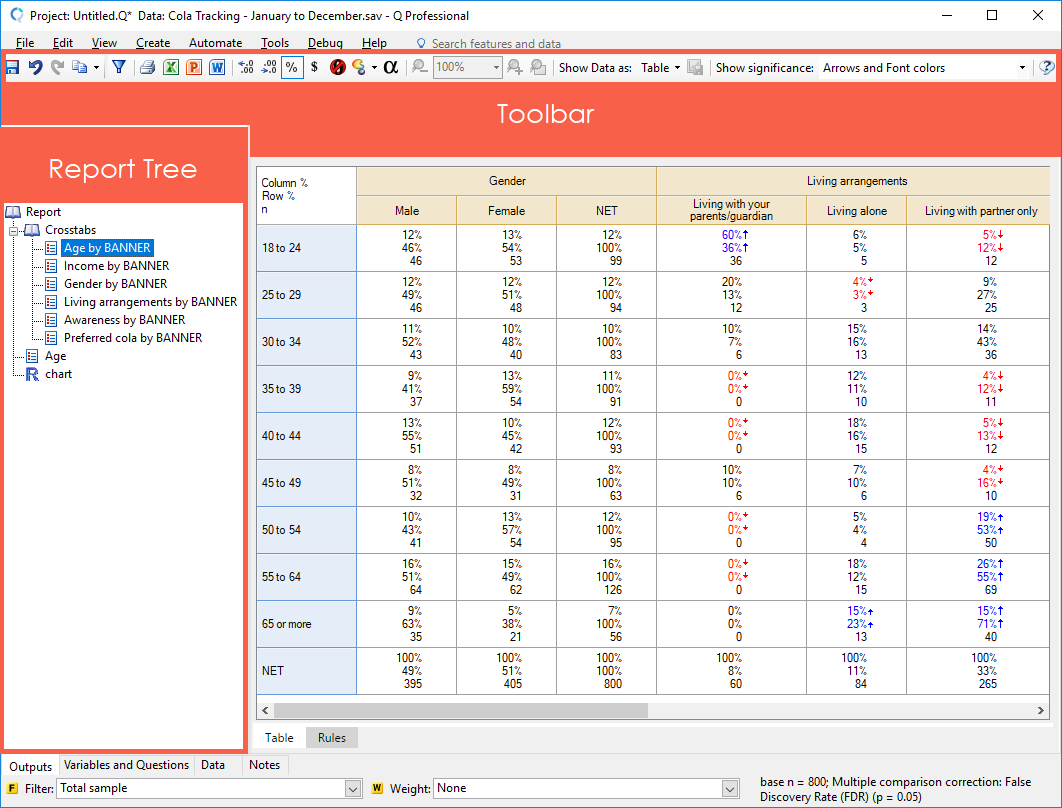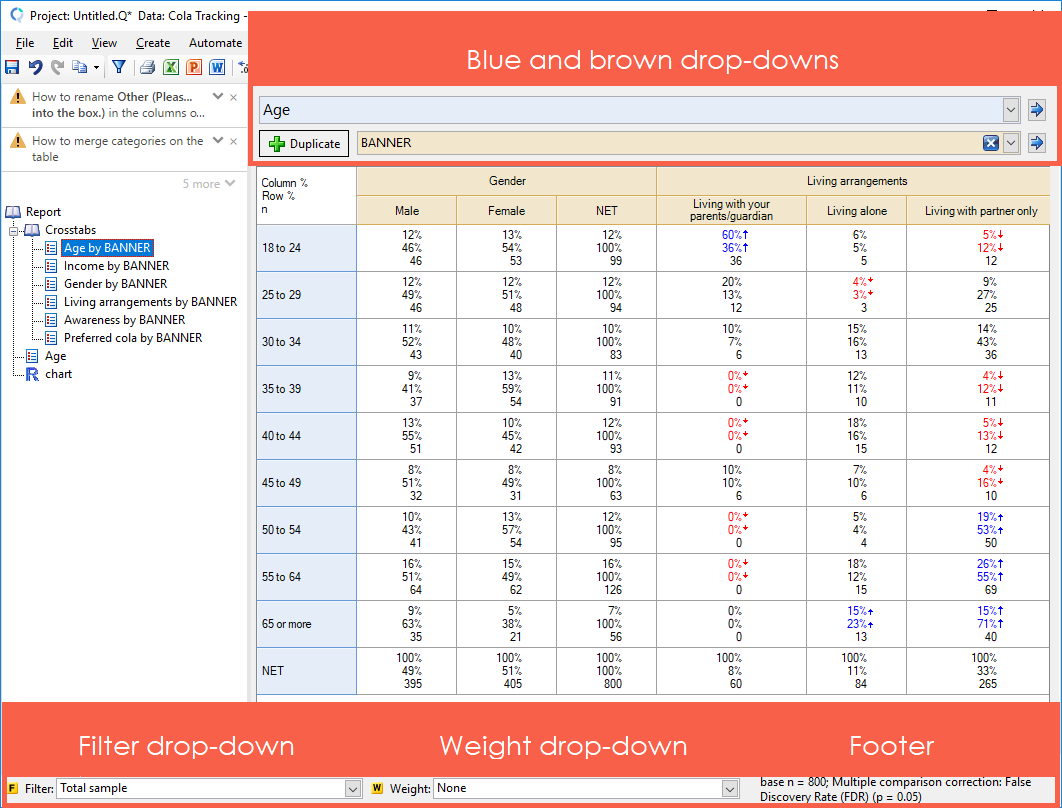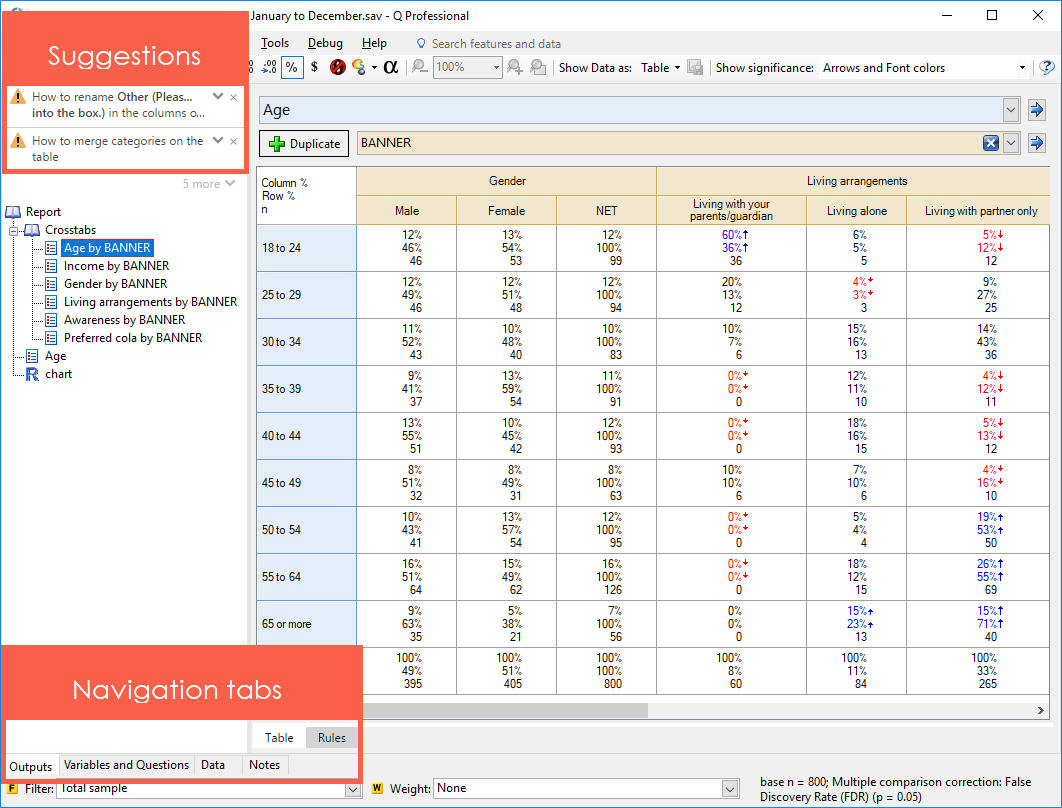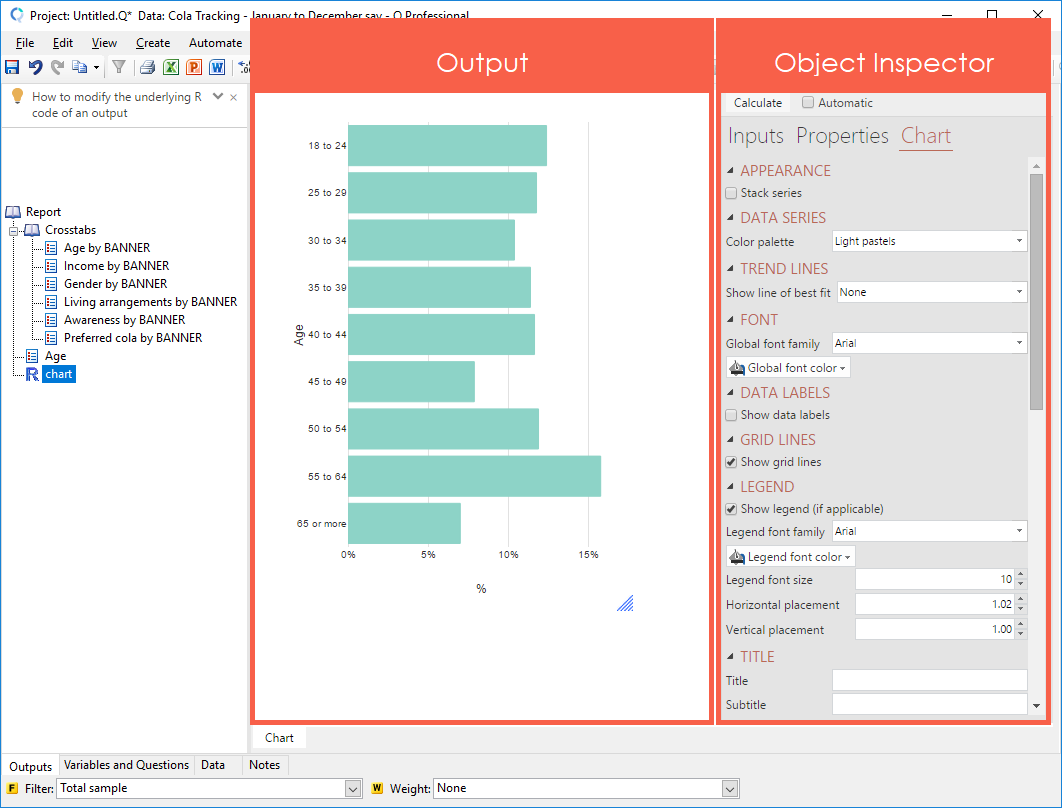Outputs Tab
The Outputs Tab is Q’s main work area. Analyses are conducted by via the Blue and Brown Drop-down Menus, the Filter and Weight drop-down menus at the bottom of the page and from the Create Menu.
The Outputs Tab was called the Tables Tab in earlier versions of Q.
Things that can be viewed on the Outputs tab
- Tables
- Charts
- R Outputs
- Trees
- Text Items
- Images These are created by selecting Create > Image.
Buttons, Options and Fields
Table Drag and Drop Operations
Report A list of tables, charts and trees on the left side of the screen.
Blue drop-down Used to select the question to show in the rows (and, in the case of grid questions, the columns).
Brown drop-down Used to select a SUMMARY, RAW DATA or the question to show in the columns of the table.
Filter drop-down The selected variable is used as a filter. You must click on the F box in the Variables and Questions tab to make a variable available as a filter. To apply a filter to multiple tables, select the tables first (using the mouse and the Shift key) and then change the filter variable. Also see Special Table Names.
Weight drop-down The selected variable is used to weight the data. You must click on the W box in the Variables and Questions tab to make a variable available for weighting. To apply a weight to multiple tables, select the tables first (using the mouse and the Shift key) and then change the weight variable. Also see Special Table Names.
Suggestions are hints and tips on what to do next in your analysis, and what else you can do with the current output.
Navigation tabs to navigate between the different parts of the Q workflow
Any outputs created and, in the case of charts and R-based functions, the Object Inspector.
Context menu Used to select the statistics to present on the table.