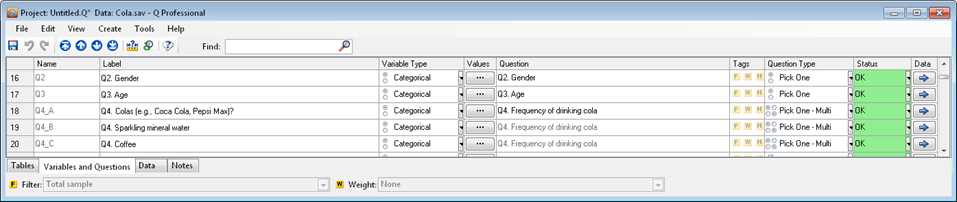Variables and Questions tab
| Related Online Training modules | |
|---|---|
| Tabs | |
| Generally it is best to access online training from within Q by selecting Help > Online Training |
The Variables and Questions tab is where most metadata (that is, the properties of the variables and questions) can be viewed and modified.
Variables and questions
A question such as How old are you? requires a respondent to provide a single response; that is, at a given time, a person has only one age. Some questions, however, permit multiple responses, such as: Which TV programs do you like to watch? Responses are stored as variables. Almost always, a question permitting only a single response only has a one variable associated with it, but a question permitting multiple responses has multiple variables associated with it.
All questions are made up of one or more variables. Variables can be used as Weights and Filters. Variables are used as inputs in the construction of new questions.
The image above shows a screenshot of the Variables and Questions tab. Each variable is represented by a single row and thus this example shows five variables. The three variables form three questions. The bottom three variables are all part of a single question: Q4. Frequency of drinking cola. We can see that they are all part of the one question because they share the same question name (in the column labeled Question), with the second and third variables in the question having the question name shown in grey. We can also see that the first two questions have a Question Type of Pick One, whereas the third question is a Pick One - Multi question.
Buttons, options and fields
Variables and Questions Tab toolbar buttons
Variables and Questions Context Menu
Label The Label associated with any variable may also be changed. In the case of the "grid" question types, this label is used in the appropriate row and column headers of the table.
Name The variable’s name.
Source Label The variable’s label in the original source data (e.g., SPSS file). Only visible if the Show Source Labels button has been depressed on the Variables and Questions Tab toolbar buttons.
Min Lowest value to appear (other than the missing value). Only visible if the Show statistics button has been depressed on the Variables and Questions Tab toolbar buttons.
Mean Average value. Only visible if the Show statistics button has been depressed on the Variables and Questions Tab toolbar buttons.
Max Maximum value to appear. Only visible if the Show statistics button has been depressed on the Variables and Questions Tab toolbar buttons.
n Number of non-missing observations. For text variables, this is the number of responses that aren't entirely white-space (space or new line characters). Only visible if the Show statistics button has been depressed on the Variables and Questions Tab toolbar buttons.
Variable Type The underlying type of the data in the variable (see Variable Types).
Values Press the … button to open the Value Attributes dialog box for the selected variable(s).
Question The name of the question is used in the blue and brown dropdown menus and in various other places. See How Q Determines the Name of a Question.
Question Type Determines the types of analysis that are automatically conducted by Q. See Question Types.
Status Indicates if problems have occurred as a result of the last data import (only needs to be viewed if the Data Difference Warning was shown when you last imported data).