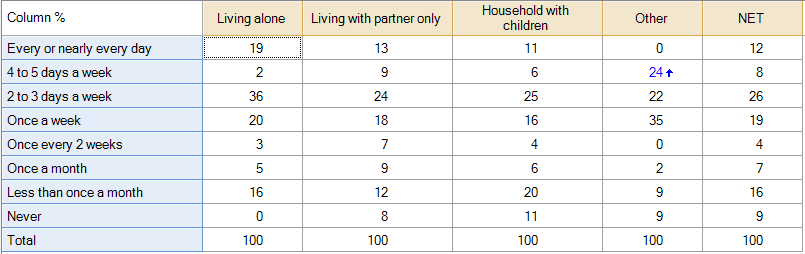Modify Headers - Change Row Labels
(Redirected from Modify Headers - Automatically Rename Row Labels)
This rule automatically renames row labels. E.g., changes NET to Total. Often it may be better to chance such things using Find/Replace (see Rules, QScript Macros and When To Use Them).
Example
How to apply this rule
For the first time in a project
- Select the table(s)/chart(s) that you wish to apply the rule to.
- Start typing the name of the Rule into the Search features and data box in the top right of the Q window.
- Click on the Rule when it appears in the QScripts and Rules section of the search results.
OR
- Select Automate > Browse Online Library.
- Choose this rule from the list.
Additional applications of the rule
- Select a table or chart that has the rule and any table(s)/chart(s) that you wish to apply the rule to.
- Click on the Rules tab (bottom-left of the table/chart).
- Select the rule that you wish to apply.
- Click on the Apply drop-down and choose your desired option.
- Check New items to have it automatically applied to new items that you create. Use Edit > Project Options > Save as Template to create a new project template that automatically uses this rule.
Removing the rule
- Select the table(s)/chart(s) that you wish to remove the rule from.
- Press the Rules tab (bottom-right corner).
- Press Apply next to the rule you wish to remove and choose the appropriate option.
How to modify the rule
- Click on the Rules tab (bottom-left of the table/chart).
- Select the rule that you wish to modify.
- Click Edit Rule and make the desired changes. Alternatively, you can use the JavaScript below to make your own rule (see Customizing Rules).
JavaScript
You can find a simpler version of this code, which does not contain the controls, here.
form.setHeading('Change Row Labels');
// Change the label of a given row
function changeRowLabel(current_label, new_label) {
if (table.rowIndex(current_label) != -1) { // If there is a row with the specified label
let row_labs = table.rowLabels; // Get the row labels
row_labs[table.rowIndex(current_label)] = new_label; // Change the one of interest
table.rowLabels = row_labs; // Set the row labels
}
else
alert("There is no row called \"" + current_label + "\""); // Otherwise, present a warning message
}
let description = form.newLabel('Automatically rename a label whenever it appears in a row');
description.lineBreakAfter = true;
let label1 = form.newLabel('Old label:');
let combobox = form.newComboBox('old', table.rowLabels);
let label2 = form.newLabel('New label:');
let textbox = form.newTextBox('new');
form.setInputControls([description, label1, combobox, label2, textbox]);
let current_label = combobox.getValue();
let new_label = textbox.requireValue();
if (current_label !== null) {
form.setSummary("Change the row label from \"" + current_label + "\" to \"" + new_label + "\"");
changeRowLabel(current_label, new_label);
}
else {
form.setSummary("Change the row label (not applied as no row selected");
}
See also
- User Input for Rules for technical information on Rules.
- Rule Online Library for other examples of Rules.
- Table JavaScript and Plot JavaScript for the JavaScript that is used to write custom rules.
- JavaScript for information about the JavaScript programming language.