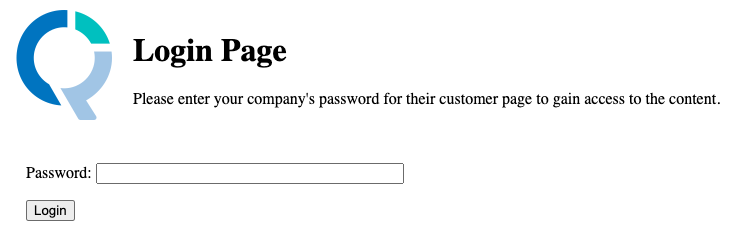Customer Page
Jump to navigation
Jump to search
Q is downloaded from your Customer Page. This page also contains invoices. If you are a customer and do not know your customer page please contact support.
The Customer Page website link looks like this:
https://www.q-researchsoftware.com/qlicensing/customer.aspx?id=UNIQUE_ID
.
Password Protection
You may optionally enable password protection for your Customer Page. The benefits this enables are:
- Access to information on your Customer Page regarding contacts and active licenses is protected.
- Access to Q Professional downloads is protected.
When password protection is enabled, an employee accessing the customer page will be asked to enter a password:
Enabling Password Protection
- Go to your Customer Page.
- Check the box Password Protection
- A randomly generated password will be shown on the screen temporarily. The password will also be emailed to the listed company contacts (editable by Displayr support staff only).
- You may distribute this password to your employees in order to allow access to the customer page. Using a password manager to share this password is recommended.
Resetting the Password
You may want to reset the password on a regular basis to ensure only current employees have access to Q Professional downloads.
- Go to your Customer Page.
- Click the Reset Password button.
- A randomly generated password will be shown on the screen temporarily. The password will also be emailed to the listed company contacts (editable by Displayr support staff only).
- You may distribute this password to your employees in order to allow access to the customer page. Using a password manager to share this password is recommended.
Password Complexity
The randomly generated password is 32 characters long and contains a mix of lowercase characters, uppercase characters, and numbers.