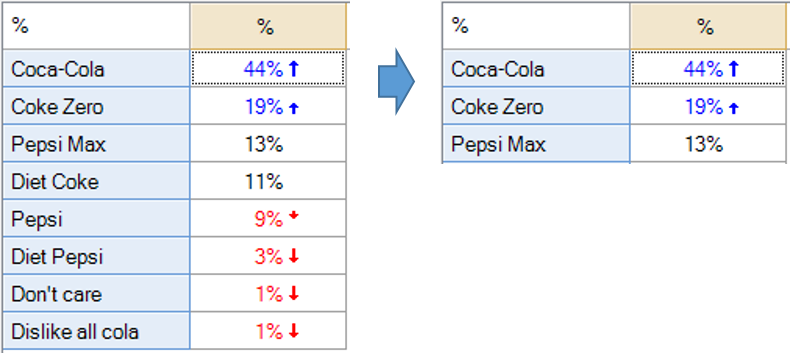Modify Whole Table or Plot - Show Only Top K Rows (e.g., Top 5 Rows)
(Redirected from Modify the Whole Table or Plot - Show Only Top K Rows (e.g., Top 5 Rows))
This rule allows you to select the number of rows to show on a table or chart. The user is able to specify the number of rows (i.e., k). If used after first applying Sorting and Reordering - Sort Rows (Automatically Updates when Data Changes), it allows you to show, for example, the top 3 brands automatically. See also Modifying the Whole Table or Plot - Showing Only the Top k and Specified Rows.
Example
How to apply this rule
For the first time in a project
- Select the table(s)/chart(s) that you wish to apply the rule to.
- Start typing the name of the Rule into the Search features and data box in the top right of the Q window.
- Click on the Rule when it appears in the QScripts and Rules section of the search results.
OR
- Select Automate > Browse Online Library.
- Choose this rule from the list.
Additional applications of the rule
- Select a table or chart that has the rule and any table(s)/chart(s) that you wish to apply the rule to.
- Click on the Rules tab (bottom-left of the table/chart).
- Select the rule that you wish to apply.
- Click on the Apply drop-down and choose your desired option.
- Check New items to have it automatically applied to new items that you create. Use Edit > Project Options > Save as Template to create a new project template that automatically uses this rule.
Removing the rule
- Select the table(s)/chart(s) that you wish to remove the rule from.
- Press the Rules tab (bottom-right corner).
- Press Apply next to the rule you wish to remove and choose the appropriate option.
How to modify the rule
- Click on the Rules tab (bottom-left of the table/chart).
- Select the rule that you wish to modify.
- Click Edit Rule and make the desired changes. Alternatively, you can use the JavaScript below to make your own rule (see Customizing Rules).
JavaScript
You can find a detailed discussion of this code at Creating a Custom Rule.
▶ Show Code
See also
- User Input for Rules for technical information on Rules.
- Rule Online Library for other examples of Rules.
- Table JavaScript and Plot JavaScript for the JavaScript that is used to write custom rules.
- JavaScript for information about the JavaScript programming language.