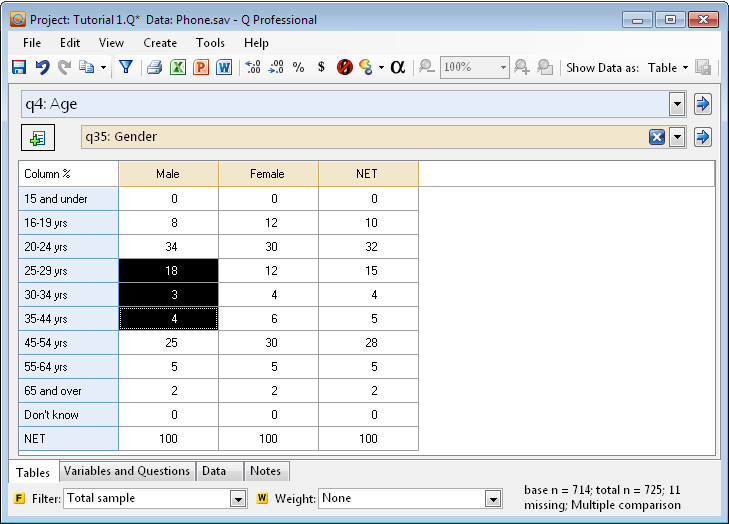Creating a Filter from the Cells on a Table
Jump to navigation
Jump to search
| Related Online Training modules | |
|---|---|
| Applying a Filter | |
| Simple Filters | |
| Generally it is best to access online training from within Q by selecting Help > Online Training |
To create a simple filter:
- Create a table which shows the data you wish to use to construct the filter. For example, to filter the data to base analyses on only Males aged 25 to 44, you should select age and gender in the blue and brown drop-down menus.
- Select the cells representing the respondents you wish to include in the filter. For example, to filter males aged 25 to 44 select the cells as shown below.
- Press the Create new filter button (
Creates and applies a binary variable to the table that will filter the respondents who belong to any of the selected cell categories.).
- Enter your desired name for the filter. It is a good idea to give filters names that will be easy to recall and will be meaningful to others using Q or reading tables and charts generated by Q (e.g., Males 25 to 44 is a good name for this filter).
- If you do not want the filter to be applied to the table you are viewing, ensure that Apply filter to the current table is not checked in the dialog box.
- Press OK.
Reviewing and modifying the filter
Once you have created a filter you can go to the Variables and Questions tab, right click on the variable that has been created and select Edit Variable, which will take you to the Edit Binary Variable dialog box. Notice that the question type of the filter variable is Pick Any (ie. binary variable).