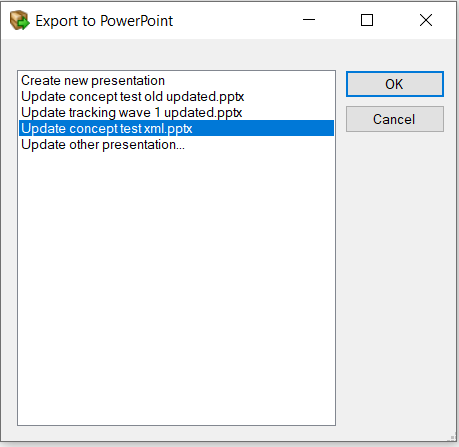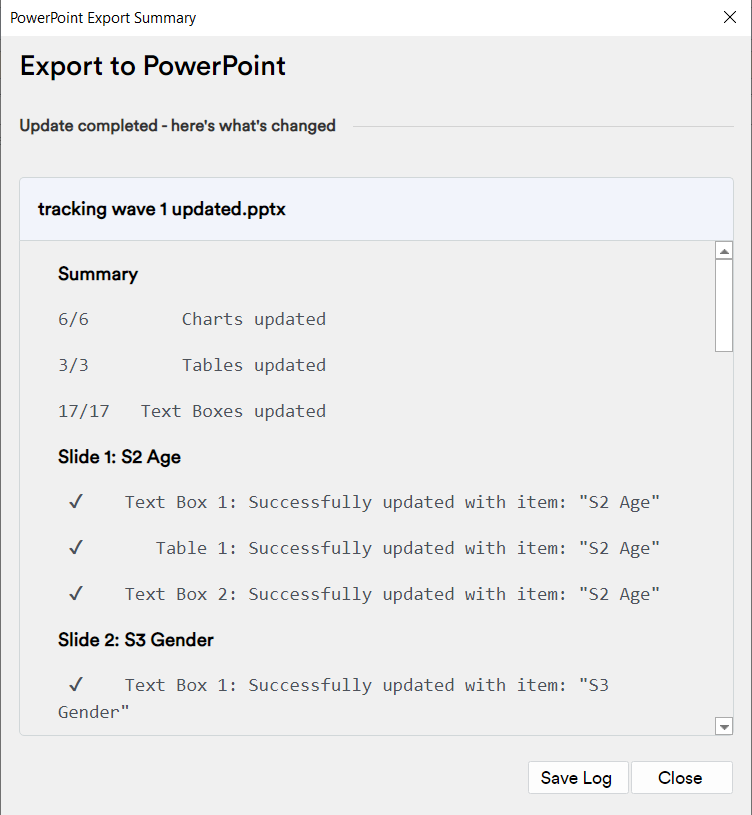Automatic Updating of PowerPoint Documents - Default (Q5.12+)
This applies to Q5.12 or later and using the default (fast) exporting option in Q5.12 and later. For the legacy updating options in Q5.12 and the default for earlier versions of Q, see: Automatic Updating of PowerPoint and Excel Documents
When you export from Q (by clicking on the PowerPoint Export icon ![]() or by right-clicking on the outputs > Export to Office > PowerPoint), an Export to PowerPoint dialog box appears where you are prompted to Create new presentation, Update a previously updated PowerPoint (these will be listed) or Update other presentation…
or by right-clicking on the outputs > Export to Office > PowerPoint), an Export to PowerPoint dialog box appears where you are prompted to Create new presentation, Update a previously updated PowerPoint (these will be listed) or Update other presentation…
“Update” options, when selected, will cause the data in the documents to be updated from the Q project, leaving any re-formatting unchanged. Items selected in the Report tree that are not linked in the selected PowerPoint will be exported onto a new slide and appended to the document (in this way you can add to/build your document as you go).
When updating, select the file you wish to update. For the first update, Q will preserve the original file (so you always have a back-up of your original export) and create a new file with a filename you nominate, the content of which will be updated to reflect any changes done in Q. For second and subsequent exports, the new file (if selected) will be over-written, to avoid cluttering the directory with files, but Q will keep a back-up of the previous updated file (*.pptxBak).
For the default (fast) updating to work to destination file needs to be closed. If you attempt to export to an open file you will be asked to either close the file or choose a different file.
After selecting OK, to creating a new file or updating an existing one, you will be asked if you want to open the file after exporting. You can set this as the default ("Always do this")
How the updating works
Every table and chart which appears in the Report tree contains an invisible code. When charts and tables are exported from Q to PowerPoint this invisible code is hidden in the exported objects. When Q exports a table or chart to PowerPoint and Excel it scans the documents to see if the code is contained within the document and, if it is found, the item will be updated. As noted above, if the item is not found it will be appended to the document as a new slide.
Once the update is complete, you will get a report so you can quickly check that the update has worked to your expectations. You can save this report or log to the clipboard (if you wanted to store it elsewhere, e.g. for checking purposes).
This updating mechanism is relatively robust and can be used to update a document from multiple Q projects and also to update multiple different documents from a single Q project.
Additional technical details and limitations
- Updates can be done using the GUID method (see Updating is based on GUIDs)
- Updating works only with charts and tables in Microsoft Excel and PowerPoint.
- Automatic updating of data requires consistently formatted data files (e.g., consistent variable names and code frames). Q has tools for dealing with ‘normal’ changes to trackers, such as new or removed questions and changes to response list. See Updating Projects with New or Revised Data for more information.
- The update will not work if you change the export format (e.g. from To Excel to To Excel with Chart).
- Q has no mechanisms for conditionally modifying text or any graphical objects other than charts and tables exported from Q.
- Statistical tests will automatically update if they have been automatically created within Q. This now applies to both tables and charts
- The updating ignores the specific data being exported. That is, if you inadvertently change a table in Q from showing Gender to Age then Q will update the exported objects to also show Age.
Troubleshooting updating problems
The updating process is robust and will not break without a good reason. If the updating does not work:
- Review the technical details above to check that you have not inadvertently caused the problem.
- Restart your computer. This is often useful in resetting PowerPoint, which can sometimes get 'confused'.
- Send the PowerPoint file and the QPack to support, giving an explanation as to which chart will not update that was expected to update.
Updating charts
- All standard formatting of PowerPoint charts will be retained (e.g., resizing, changes to colors, changes to fonts), and this now includes manual edits to values and labels.
- When exporting scatter charts and bubble charts, Q will automatically add labels to data points. These labels will not be updated.
- Microsoft Graph exports cannot be updated.
Updating tables
- Tables split across multiple slides cannot be updated.
- Manual changes to a table in PowerPoint are now retained when they are updated. Any PowerPoint Table Style applied to the table (i.e. selected in PowerPoint from the Table Styles section under Table Tools > Design) will also be retained.