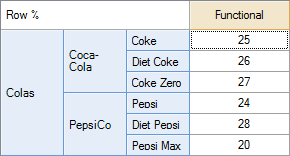Spans
(Redirected from Span)
| Related Online Training modules | |
|---|---|
| Creating Headings | |
| Generally it is best to access online training from within Q by selecting Help > Online Training |
Row and column categories can have one or more spans placed above them (see the example below). To create spans, first select the headings of interest (holding down Shift or Ctrl and clicking with the left mouse button), then right-click and select Create Span. You can rename spans and delete spans by right-clicking on them.
Hierarchy of spans
To create a hierarchy of spans like in the example below, you would perform the following steps:
- Select Coke, Diet Coke and Coke Zero together by clicking and holding down Shift on your keyboard. Then right-click and select Create Span, naming the new span Coca-Cola.
- Select Pepsi, Diet Pepsi and Pepsi Max, then right-click and select Create Span, naming the new span PepsiCo.
- Select the two spans Coca-Cola and PepsiCo by clicking and holding down Shift on your keyboard. Right-click and select Create Span, naming the new span Colas.