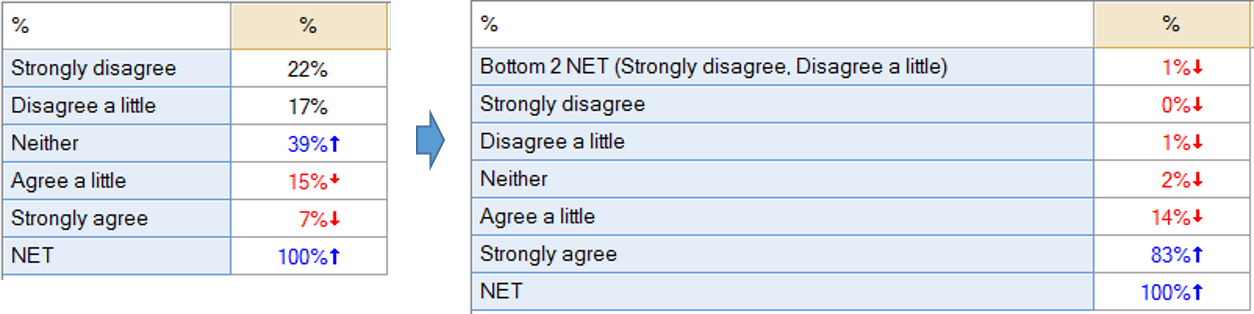Modify Data - Add Bottom K Category NETs (Bottom K Boxes)
This tool creates new NET categories for the bottom k categories in data that you select. This is sometimes called Bottom k Boxes. The bottom categories are automatically identified based on the numeric values of the categories, taking account of any recoding that has been done. Categories which look like Don't Know options will not be included in the bottom boxes, and when such categories are identified the script will give you the option to remove them.
Usage
- Select tables containing the questions you wish to modify.
- Select Automate > Browse Online Library > Modify Data > Add Bottom K Category NETs (Bottom K Boxes).
- Enter the number of categories to be combined. For example, if you want to combine the bottom two categories, enter 2.
- Enter a label for the NET.
- Choose the position in the table for the NET. The default position places the new NET after the categories which were combined.
Technical details
The bottom categories are identified by looking at the numeric Value for each category that is not selected as Missing Data in the Values, and choosing the lowest. This takes into account any recoding that has been done.
Example
How to apply this QScript
- Start typing the name of the QScript into the Search features and data box in the top right of the Q window.
- Click on the QScript when it appears in the QScripts and Rules section of the search results.
OR
- Select Automate > Browse Online Library.
- Select this QScript from the list.
Customizing the QScript
This QScript is written in JavaScript and can be customized by copying and modifying the JavaScript.
Customizing QScripts in Q4.11 and more recent versions
- Start typing the name of the QScript into the Search features and data box in the top right of the Q window.
- Hover your mouse over the QScript when it appears in the QScripts and Rules section of the search results.
- Press Edit a Copy (bottom-left corner of the preview).
- Modify the JavaScript (see QScripts for more detail on this).
- Either:
- Run the QScript, by pressing the blue triangle button.
- Save the QScript and run it at a later time, using Automate > Run QScript (Macro) from File.
Customizing QScripts in older versions
JavaScript
includeWeb('QScript Functions for Combining Categories');
topAndBottomBoxNETCreator(true);
Prior to the 15th of December, 2015, this page was known as Modifying Rows and Columns - Create New Bottom K Category NETs (That is, Bottom K Boxes)
See also
- QScript for more general information about QScripts.
- QScript Examples Library for other examples.
- Online JavaScript Libraries for the libraries of functions that can be used when writing QScripts.
- QScript Reference for information about how QScript can manipulate the different elements of a project.
- JavaScript for information about the JavaScript programming language.
- Table JavaScript and Plot JavaScript for tools for using JavaScript to modify the appearance of tables and charts.
Displayr - Insert
Q Technical Reference
Q Technical Reference
Q Technical Reference
Q Technical Reference
Q Technical Reference > Setting Up Data > Creating New Variables
Q Technical Reference > Setting Up Data > Creating New Variables
Q Technical Reference > Updating and Automation > Automation Online Library
Q Technical Reference > Updating and Automation > JavaScript > QScript > QScript Examples Library
Q Technical Reference > Updating and Automation > JavaScript > QScript > QScript Examples Library > QScript Online Library
User Interface > Transformation