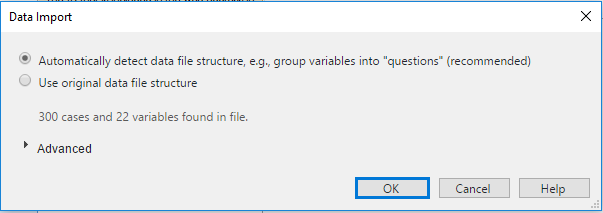Data Sets
Data is imported by selecting File > Data Sets> Add to Project, and choosing one of:
- From File. This imports data from data files, such as CSV, Excel, and SPSS data files. See File Formats Supported by Q.
- From URL. This imports data from data files stored at a URL, such as CSV, Excel, and SPSS data files. See File Formats Supported by Q.
- From Database (SQL). This imports data via an SQL query. See SQL Data.
- From R. This permits the user to write code in R for determining how the data is imported. This is the most flexible, but also most complex, way of importing data into Q. See R Data Sets.
- From Qualtrics. This downloads data directly from Qualtrics. See Importing Data From Qualtrics.
After selecting the data file (or creating a query in SQL or R), you will see the Data Import dialog box. When data is imported into Q, the program automatically infers the structure of the data, and converts the data into a Data Set, in which all the variables are automatically grouped into Questions. If Use original data file structure is selected, the program will not automatically group variables into Questions, except where questions have already been specified in the data file being imported.
Advanced Options
The Advanced section includes a set of optional data-setup steps.
Weight Chose a variable to tag as a weight for use in your tables and other analyses.
Preliminary Setup:
- Tidy up Variable Labels Strip out any repetitive text that appears in labels within each multiple response question identified by your data file.
- Strip HTML from Labels Strip HTML fragments included in labels (these are sometimes included in a data files generated from web-based surveys).
- The following options are also available as QScripts which you can run on your project at any time:
- Check for Errors in Data File Construction Generate a report and tables which identify variables that are incorrectly set up in the raw data file.
- Tables for Data Checking Generate a set of tables to identify small samples or empty categories, as well as issues with labels that you may want to address before conducting your analysis.
- Identify Questions with Straight-Lining/Flat-Lining Generate a set of tables to identify questions (usually scales) where respondents have flat-lined in their responses.
- Reverse Scales in Question(s) Chose questions for which the scale values should be reversed.
- Search for Improved Question Names in Data Labels Identify questions whose names can be improved by additional interrogation of the labels of their variables.
- Summary Plots Create a SUMMARY chart for each question in the data set.
- Summary Tables Create a table for each question in the data set.
Variables found in this file: This section shows the names of the first variables that are found in the file. This can alert you to data encoding problems before you import your file.
See also
Further reading: SPSS Alternatives